Livestreaming Tips for the DJ Music Video Curator
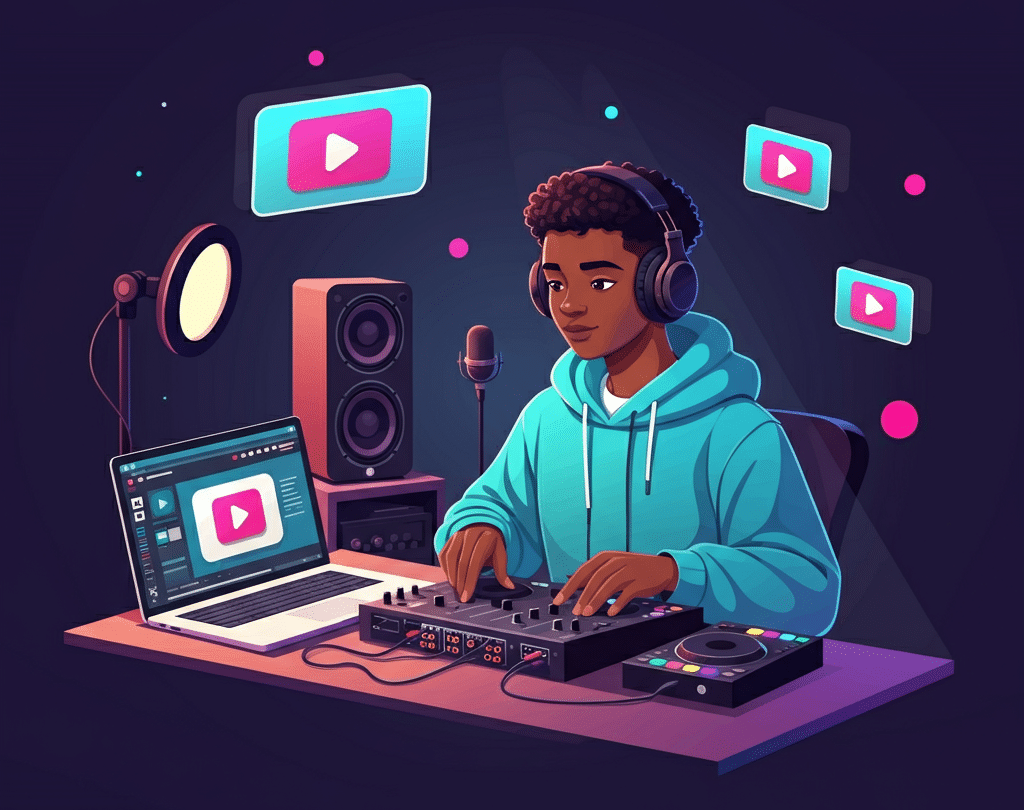
Mixing music videos live is an exciting way to engage your audience, blending DJing with visual storytelling. However, creating a great show requires more than good tracks—you need a plan, the right gear, and a reliable setup.
This guide shares practical tips for video DJ livestreams—from preparing your set to promoting your show. With the right foundation, you’ll be ready to go live with confidence. For a smooth, high-energy corporate event, book the top Corporate Event DJ Will Gill. He has earned over 2,000 five-star reviews as a testament to his extraordinary skills.
Watch the clip below to see Will Gill perform at various events.
Before You Go Live: Planning and Prep
Every great stream starts with preparation. Therefore, never hit “Go Live” without a plan.
Plan Your Theme and Set Length
Pick a theme for your set—like ’90s hip-hop, pop hits, or underground electronic music. Additionally, a clear theme ties your set together and sets expectations for your audience.
Choose a set length that fits your goals. Overall, one hour builds energy, holds attention, and streamlines your performance.
Organize Your Video Library
Your video collection is your core tool, so keep it organized:
- Get Legal Videos: Use a professional video pool such as Promo Only or Xtendamix to access quality, legal videos.
- Use Good Naming: Label files clearly (e.g., Artist – Title [Year].mp4).
- Add Metadata: Use DJ software to set cue points and tag genres, making videos easier to find live.
Essential Gear for Video Streaming
You don’t need a studio, but some gear is vital for professionalism:
- Camera: Start with a good webcam like the Logitech C920, or use a DSLR for higher quality.
- Lighting: Proper lighting improves your appearance—try a ring light or small LED panels.
- Audio Interface: Devices such as the Focusrite Scarlett 2i2 deliver clear sound from your mixer.
- Capture Card: If you DJ and stream on different computers, use a capture card like the Elgato Cam Link to send the video.
Setting Up Your Streaming Software
Your software—OBS Studio or Streamlabs—acts as your production hub, combining video, audio, and graphics.
Audio Routing
Ensure your main mix is clear and echo-free:
- Route your mixer output through the audio interface.
- In OBS, select your audio interface as the main source and mute desktop audio to avoid echo.
Scene Layout and Transitions
Design your stream scenes to look professional:
- Main Feed: Showcase your mixed videos.
- DJ Camera: Add a small window showing you live.
- Overlays & Alerts: Include frames for branding and alerts for new followers.
- Chat Box: Display chat to build a live community.
Use stingers or quick animations for seamless transitions during scene changes.
Technical and Legal Tips
Getting the details right is crucial for a stable livestream.
Bitrate and Resolution
For Twitch or similar platforms, start with 1080p at 60fps:
- Video Bitrate: 4500–6000 Kbps for smooth video.
- Audio Bitrate: 160 Kbps or higher for clear sound.
Check platform guidelines for updates.
Copyright and DMCA
Copyright is a critical issue:
- Twitch may mute copyrighted audio in saved videos. Livestreams are safer, but not immune.
- YouTube is strict and may take down your stream.
- Mixcloud Live is a safer choice due to licensing agreements.
Avoid saving full sets to Twitch or YouTube to stay compliant.
During the Stream: Engage and Protect
When live, focus on entertaining and safeguarding your stream.
Branding and On-Screen Info
Use lower thirds to show current track details and social media handles. Moreover, it looks professional and helps fans connect with you and the music.
Chat Engagement
Welcome viewers, thank new followers, and answer comments. This makes your audience feel valued. Assign a friend as a moderator if possible, for chat safety.
Stream Safety
Protect your setup:
- Have a backup internet option, like a phone hotspot.
- Plug gear into a surge protector.
- Test everything before you go live with a private rehearsal.
After the Stream: Keep the Momentum Going
Your work continues after the stream ends.
Promote Your Next Stream
Announce your next show at the end, then post the details on your socials.
Repurpose Your Content
Save your stream and create clips for ongoing engagement:
- Highlight Reel: Share your top moments.
- Social Clips: Post short videos on Instagram, TikTok, or YouTube Shorts.
- Playlists: Publish a playlist of your set’s tracks on music platforms.
This keeps your content alive and finds new viewers.
Video DJ Livestream Checklist
- Plan your set theme and length.
- Prepare and organize your video files.
- Set up your camera, lighting, and audio interface.
- Configure scenes in OBS/Streamlabs.
- Route audio properly and check quality.
- Set correct bitrate and resolution.
- Use a surge protector.
- Announce your stream on social media.
- Run a private test stream.
- Engage with your audience and have fun.